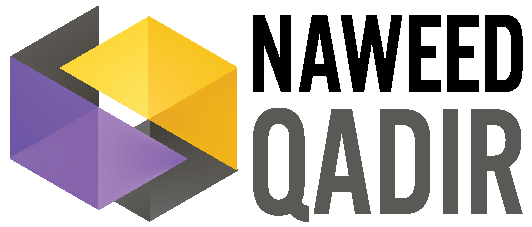Project Management Tools
Right set of tools
essential for PM success
List of Services
-
Zoho ReportsList Item 1
Creating business dashboards is easy with Zoho Reports. Dashboards created can be shared and accessed from web URLs. It's possible to export/email the Dashboard to those who would like to view the dashboards as PDF files.
Zoho Reports offers a wide variety of analytics “connectors.” A connector is an easy integration point between a business app that you use and Zoho Reports. In a few clicks, you can set up a Zoho Reports connector and jump right into visually analyzing your business data. Each connector comes with a default set of pre-packaged reports, KPI widgets, and dashboards designed for each domain. Existing reports can be modified, and create new ones, based on PM and reporting needs.
-
Microsoft PPM
Project portfolio management (PPM) is a method of organizing the plans, schedules and resources of multiple projects in one platform. Project portfolio is just a term for a group of projects, so it would make sense that PM need platform or tool that can scale to support more than one project. Microsoft Project Online is a flexible online solution for PPM and everyday work. Project Online can be used by administrators, portfolio managers and viewers, project and resource managers, and team leads and members. Microsoft Project combined with Office 365 Project Online capable of providing overall picture of the project portfolio.
List of Tools
(SasS Project Management)
List of Services
-
JIRAList Item 1
Jira is a project management software that allows users to stay on top of issues, assign work and monitor team activity. It has a sleek mobile interface and easy communication options that inspire action. Jira issues can be prioritized and organized so the team knows what to focus on each day.
I started using JIRA mainly as a bug and issue tracker. Over the years JIRA evolved and now it’s a fantastic tool to manage entire project. Agile methodology is built right into JIRA. It’s a comprehensive solution for running both agile and traditional projects, but has limited options for portfolio-level functionality. My initial experience with JIRA has been around Software Development. Later I have used it for Marketing development and social campaigning project, compliance related project and not to mention when I managed a team of internal, external developers the team management abilities came very handy. It can be customized to a great degree which makes it a very powerful tool.
JIRA project management workflows represent processes of the organization, and they can be customized for projects, issues, and subtasks. Anything that needs to be put through a process or multiple processes can be part of a workflow. Every workflow has statuses and transitions, and by creating custom ones for my project, I was able to keep track of exactly what stage any given project or task was in.
While JIRA comes with some built-in workflows, its real power lies in customizability. Workflows is a core function of JIRA. I can design my own workflows from scratch or download pre-built ones from the Atlassian Marketplace. There are a ton of useful features beyond tracking within workflows. I can set up approval conditions for certain tasks. There are functions that can be automatically triggered when certain transitions take place.
Some of the features like time and progress management is not available natively within JIRA but by integrating 3rd party SasS application this is achievable.
User permission is one of the most important parts of any project management application. Permissions are super flexible and customizable in JIRA. I can give certain team members the ability to edit, comment on, or assign tasks within my team. If I need to change permissions in the middle of a project I can do that on the fly.
I can also dictate permissions based on security. Let’s say I don’t want certain team members seeing a specific set of issues within a project. They’ll still be able to view the project as a whole, but these issues will be hidden from their view. This is useful to keep freelancers or short-term contractors from seeing company-sensitive information without making it harder for them to do their jobs. It can also keep the interface from getting cluttered.
Projects in JIRA fall into four levels, or phases. This helps keep everything organized and easy to find. Level 1 contains project categories. I usually think of these as overall themes. Level 2 houses current projects. It also shows sub-sections of projects and project milestones. Level 3 is where specific issues can be found. These can be thought of as my goals within the projects which needs to be accomplished to move forward. Level 4 is for subtasks, where I can manage the smaller pieces of complex issues. This method of organization might seem complicated at first, but it becomes very intuitive.
As for project summaries and reports - Managers can check out project summaries to see recent activity, upcoming issue due dates, and other useful information for getting an overall idea of how the project is going.
I can also create reports for open issues, popular issues, or specific team members. All of these reporting features mean I can gain deep insight into the project at any time.
Complex projects can be easily broken out into “components,” or subsections. These are great for listing issues within a project, assigning team members to new issues that arise mid-project, or coordinating the activities of several groups. JIRA is a must tool for any PM and once the team has got their understanding of this tool it automatically creates harmony within the team members.
-
TRELLOList Item 2
In my last project I had two groups of people working together in an eCommerce project. I had digital creative team and Magento developing team who needed to work on the tickets with stories. The creative team wanted more intuitive Kanban Board to work with instead of JIRA tickets. Trello’s user friendly fun filled colorful interface became an instant hit with the team. Being an Atlassian product now - Trello seamlessly could be integrated to JIRA.
Trello stands out from the PM tools crowd with its simplicity. It provides a straightforward system for organizing and monitoring projects at a glance. It’s so simple, in fact, some people I have seen were tempted to pass it up in favor of something that requires a week-long training course.
Trello is, at its core, an online corkboard. I use it to organize “cards” into lists—those cards can be tasks, notes, projects, shared files, or anything else that helps my team work together. It’s based on a simple idea: for effective project management, I need full visibility over all relevant tasks and flexibility to rearrange them as my priorities change.
Equipped with a Trello board, I can create order in my work by organizing it into lists of cards. Then I can quickly adapt it to any new circumstances by rearranging them. Which is exactly why it’s so great for project management.
Trello is a great tool to replace team’s use of email and chat for task-based communication. I can learn all I need to get a job done from a task card, and all discussions about it can take place right there. By keeping all of the information I need in a single location, it’s easy to keep everything on track, quickly see what’s being done, and look back to previous conversations.
I use Power Ups (Apps) to extend Trello’s capabilities. I can integrate Gantt to time-resource management through adding the add-ons.
Trello is well-suited for agile methods, it’s a great place to keep the Scrum board. I can also apply the Kanban methodology and run a Kanban workflow with Trello. It’s great for prioritizing urgent and important tasks. It works for time blocking. In fact, it can be used for pretty much any productivity or time management strategy.
-
SMARTSHEET
Over the years I have come across many organizations and their project managers rely on Excel or Google Sheet to organise tasks and build Gantt charts. Spreadsheet is often use on the basis of no learning curve and easy to present in a simplistic manner. In my opinion if any team wants to stick to spreadsheet type environment for managing project then Smartsheet is the best solution. The tasks are organised just like on a spreadsheet kind of environment and Gantt is built automatically from the data. Resources and dependencies can all be added and linked to various tasks and subtasks. Reporting through dashboard is possible depending on the subscription level. I could capture information through forms from various teams to make it very simple for them. Integration with Office 365 or Google G Suite makes it easier for managing users. 70% of Fortune 500 companies are using Smartsheet should be a great proof of approval. It can be extended by using built-in connectors to link Jira to automate data between these two platforms. I have also connected it to Microsoft Team, Slack, Box and Skype for Business.
List of Services
-
SlackList Item 1
The most challenging thing about managing project is to manage the communication between team members. What I have found is Email is not a great tool to carry out project or task related conversations. Instead a platform dedicated to conversation which also has option for attachments and links helps a long way. Slack is that platform which is now considered essential platform for project management. Slack helps keeping the entire project team (and stakeholders) in the loop at all times — without overloading them with unnecessary emails and meetings. By grouping the right people and information together with project-specific channels required members are across the project status. The ability to connect project management tools ensure less time switching between multiple interfaces. It makes it easy for the whole workspace to keep up with project updates and next steps by sharing up to date information in project channels. Also by sharing project resources, files, and deliverables with the workspace results feedback that very moment. Microsoft released their own version of Slack which is called Microsoft Team which has ditto features. Slack has connectors to connect it with all major PM tools, collaboration environments and cloud file storages.
-
G Suite Site
Having an Intranet to share all the updates, forms, attachments and news is a great way to ensure companywide communication about project status has been established. The most easiest Intranet solution is built by Google. Google Site is an excellent platform which requires no web coding knowledge and yet can produce simple yet decent site with all the integration needed to share project information. In recent months Google has overhauled this platform to make it more attractive and introduced easy to use drag and drop interface. All a user has to do to create a Google Site is just click on create a new site. Once the site is created, a user can immediately start building the page by drag in the gadgets and start editing them. The theme can be updates with a click of a button including color and fonts. Google Sites allows flexibility in how easy it is to make edits of course, but one of the great things with Sites is how easy it is to delegate sharing permissions. As a project manager, assigning various tasks and subtasks to either individuals or teams; with Google Sites that's no problem! I could make it as simple as saying anyone on the project team has access to this site, or I could make it more granular. I could for example, create a separate page for each project team member, allowing access to that page for only the team member and myself. I could have specific tasks, spreadsheets, videos, discussion forums on each individual page, then pool key metrics and graphs onto an overarching project team homepage that everyone has access to.Another way to think about flexibility is by thinking scalability. My Google site could have 10 people accessing it or 10,000. Either way I am not concerned with the responsiveness or uptime. I can add or remove access instantaneously and for those that do have access, they can access the site anywhere, from any device, without worrying about the site not displaying correctly. Google Sites really epitomizes what I consider to be the Google Apps or G Suite philosophy as a whole. You can integrate Apps Script, Calendar, Charts, Drive Files/Folders, Google+ posts and photos, Google Group discussion forums, Hangouts, Maps, and even YouTube by navigating the insert option when editing.
-
Office 365 SharePoint Online
Just like Google Site - Microsoft's SharePoint is a great Intranet tool with additional features for managing projects. SharePoint is an amazing tool for team collaboration. With its team sites, robust document management capabilities, and out-of-the-box integration with Microsoft Project, it is the perfect platform on which to build out a project and portfolio management solution. With a few simple configurations to a SharePoint environment, I can set it up to mimic the structure required to manage projects of all sizes and type. Simply to setup a SharePoint site to manage a project all needs to be done is use the Quick Launch to manage the project management process, manage tasks with work management lists and dashboards, create Project Status Reports and use the Microsoft Project to SharePoint sync. One of my favorite features in SharePoint is the ability to save sites as templates, that can be re-used again and again.